Facebook Post Size & Dimension Guide for 2025
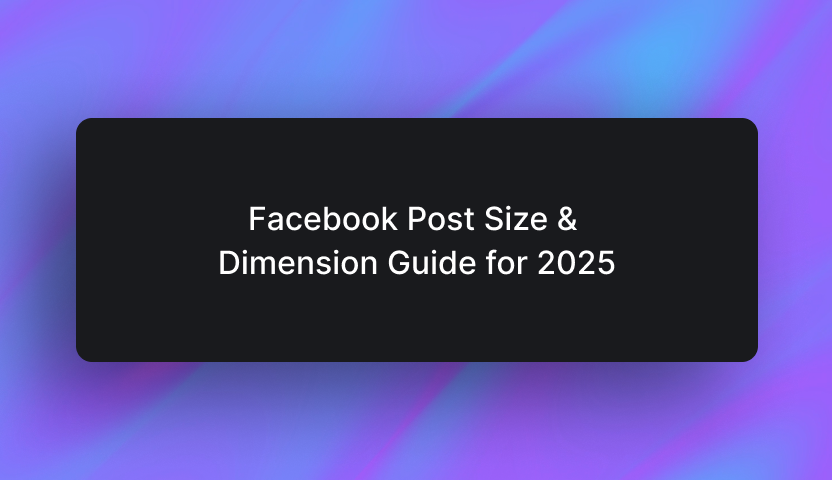
The right Facebook post size ensures your content looks its best and performs as you’d hope. Each format — Feed, Stories, Reels, and even Facebook ads — has specific recommended dimensions for optimal display.
Read on to learn more about:
- Why post size matters
- Facebook aspect ratios and image dimensions
- Size recommendations for every post type
- Facebook Ad size tips
- Best practices
Let’s start with why size is important for FB posts.
Why Facebook post size matters
Facebook is a visual platform and how your posts appear can sometimes make or break engagement. Using the right Facebook post size keeps your content looking sharp, loading quickly, and grabbing attention — no matter where it's viewed.
It’s also important to remember that most users scroll through Facebook on their phones, so mobile-friendly visuals matter more than ever. If an image is too wide or text is too small, it won’t look great on a smaller screen. It’s smart to stick to recommended sizes to keep posts clear and readable across all devices.
What happens if my image is too large or too small?
Facebook automatically adjusts it whether it’s too big or too small — but not always in a good way.
- If an image is too large, Facebook compresses it to make it smaller. This often leads to a noticeable loss of detail and sharpness, making the image look blurry or lower quality than the original. Text-heavy graphics suffer the most since compression can make small letters unreadable.
- If an image is too small, Facebook stretches it to fill the required space. This results in pixelation, making the image look grainy and unprofessional. Logos, infographics, and product photos can be the most affected since they rely on clear details.
The best way to avoid these issues is to resize images before uploading them. Free and paid tools like Canva or Photoshop make it easy to adjust dimensions to match Facebook’s recommended sizes.
Facebook image & video sizes and aspect ratios: TL;DR

Aspect ratio is the width-to-height ratio of an image (e.g., 1:1 for square, 16:9 for widescreen). Using the right aspect ratio prevents cropping or distortion on Facebook.
Here are the recommended image resolutions:
- Feed images: 1080 x 1080 px (1:1) or 1200 x 630 px (1.91:1)
- Feed videos: 1280 x 720 px (16:9) or 1080 x 1350 px (4:5)
- Stories & Reels: 1080 x 1920 px (9:16)
- Profile picture: 761 x 761 px (displayed as 180 x 180 px circle)
- Cover photo: 820 x 312 px (desktop) / 640 x 360 px (mobile)
Keep file sizes under 100 KB to avoid excessive compression.
How various Facebook post types handle images and videos:
- Feed Posts: Square (1:1) and vertical (4:5) formats work best. Images and videos are compressed if they exceed the recommended sizes.
- Stories & Reels: Full-screen, vertical (9:16) format is ideal. Keep important elements in the center to avoid UI overlays.
- Carousels: Each image should be the same aspect ratio (1:1 recommended) for a clean, consistent look.
- Ads: Facebook has specific size recommendations for ad images and videos. Using the wrong dimensions may cause cropping, compression, or blurry visuals.
To explore these recommendations in more detail, continue reading for a complete breakdown of Facebook's specific post types.
Single image Feed post size recommendations

To make sure your images are crisp and optimal for getting all those coveted Likes, it’s best to follow Facebook’s recommended dimensions. Use these recommended sizes:
- Square: 1080 x 1080 px (1:1 ratio), max 2048 x 2048 px
- Portrait: 1080 x 1350 px (4:5 ratio), max 2048 x 3072 px
- Landscape: 1200 x 630 px (almost 2:1 ratio), max 2048 x 1149 px
Modern smartphones take high-resolution photos — often much larger than Facebook’s limits. If you upload directly from your phone, they’ll look just fine for personal and most business use. But Facebook will compress the image, which may reduce quality.
To keep your photos at ideal size, you can resize the images before posting. Aim to keep JPEG images under 100 KB to prevent unnecessary compression.
Multi-image post sizes

Back in the day, when you posted multiple images, Facebook used to default them to a carousel view.
Nowadays, multi-image posts are kind of like a mini gallery view of 2-5 thumbnail images. They prioritize a main, larger image and then include thumbnail previews of up to four other images included in the post. Here are the specs to consider:
- Recommended sizes: 1080 x 1080 px (square) for best consistency across layouts
- Layout variations:
- Two images: Side-by-side or stacked depending on aspect ratio
- Three images: A large image on top, two smaller images below
- Four or more images: Grid format with one main image and smaller previews
- File formats: JPEG (JPG) for photos, PNG for images with text or logos
Thankfully, Facebook does it all for you automatically, cropping thumbnails from your uploaded images.
Video Feed sizes
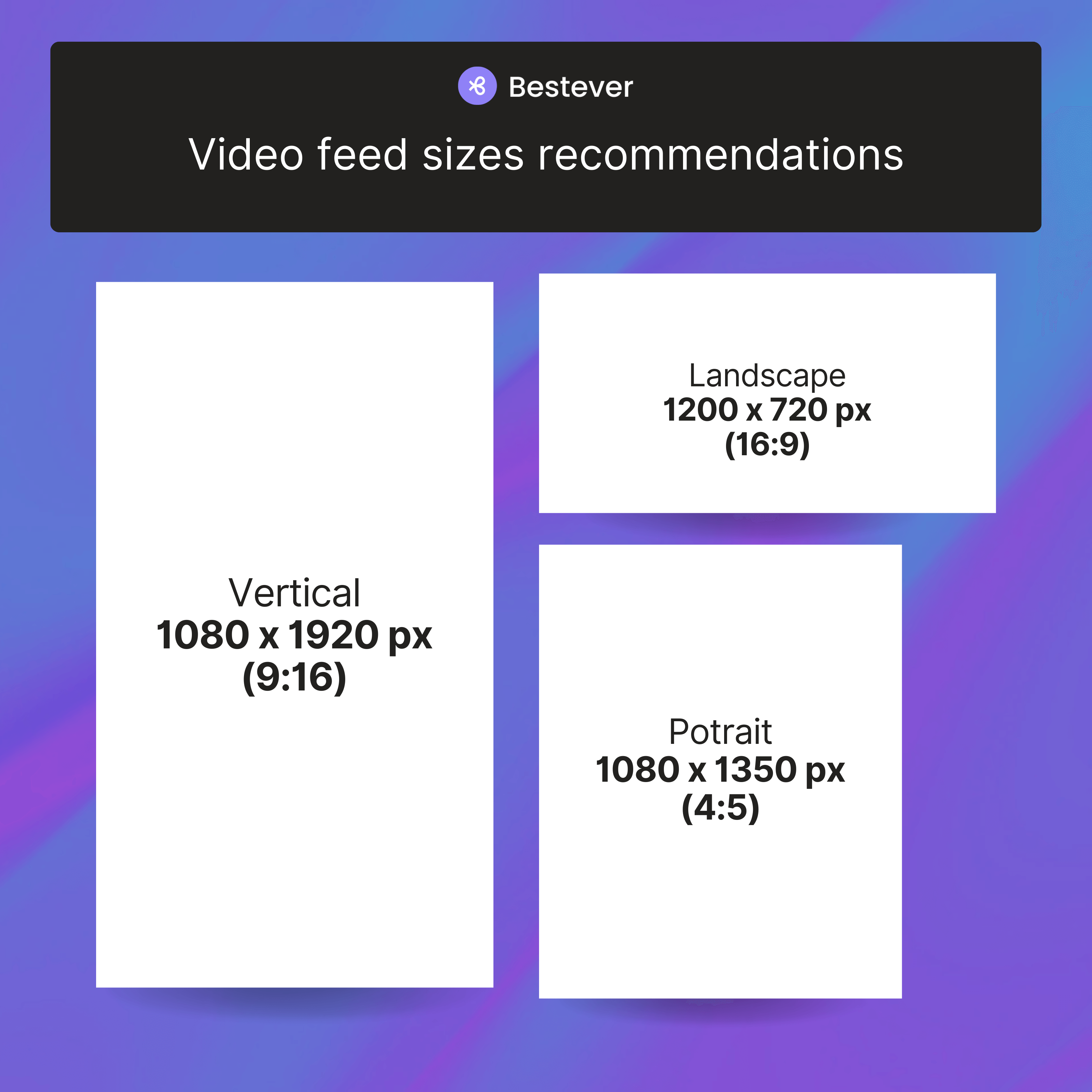
Videos in your feed are treated differently from Stories and Reels, and they have their own recommended sizes and specs. Let’s look at them below:
- Recommended sizes:
- Landscape: 1280 x 720 px (16:9)
- Portrait: 1080 x 1350 px (4:5)
- Vertical: 1080 x 1920 px (9:16)
- Accepted aspect ratios: Facebook allows you to post in 16:9 landscape, 1:1 square, 4:5 portrait, or 9:16 vertical
- File formats: .mp4 or .mov (GIFs and .avi are supported in some cases)
- Maximum file size: 10GB (Larger videos may be compressed, reducing quality)
- Maximum length: 120 minutes
Facebook Stories: Photo and video sizes

Stories are a great way to post something quick, engaging updates with your audience. Whether it’s an announcement, a behind-the-scenes moment, or a limited-time offer, Stories are available for 24 hours but can be archived and accessed later. They can even be featured on your profile.
There are a few things to remember when you’re posting Stories:
- Recommended size: 1080 x 1920 px (full-screen vertical format)
- Minimum width: 500 px (lower resolutions may appear pixelated)
- Aspect ratios: 9:16 (standard for vertical videos), but Facebook also supports 4:5 to 1.91:1
- File formats: Images can be .jpg or .png, and videos can be .mp4 or .mov
- Maximum file size: Images can be up to 30 MB, while videos can be a max of 4GB
- Maximum video length: 120 seconds
Pro tip: When posting Stories and Reels, be mindful of the no-text zones — areas where text can be blocked by UI elements like your profile picture or app buttons. To keep your content clear: Avoid placing text in the top 15% of the screen and the bottom 20% for Stories or bottom 35% for Reels.
Facebook Reels size recommendations
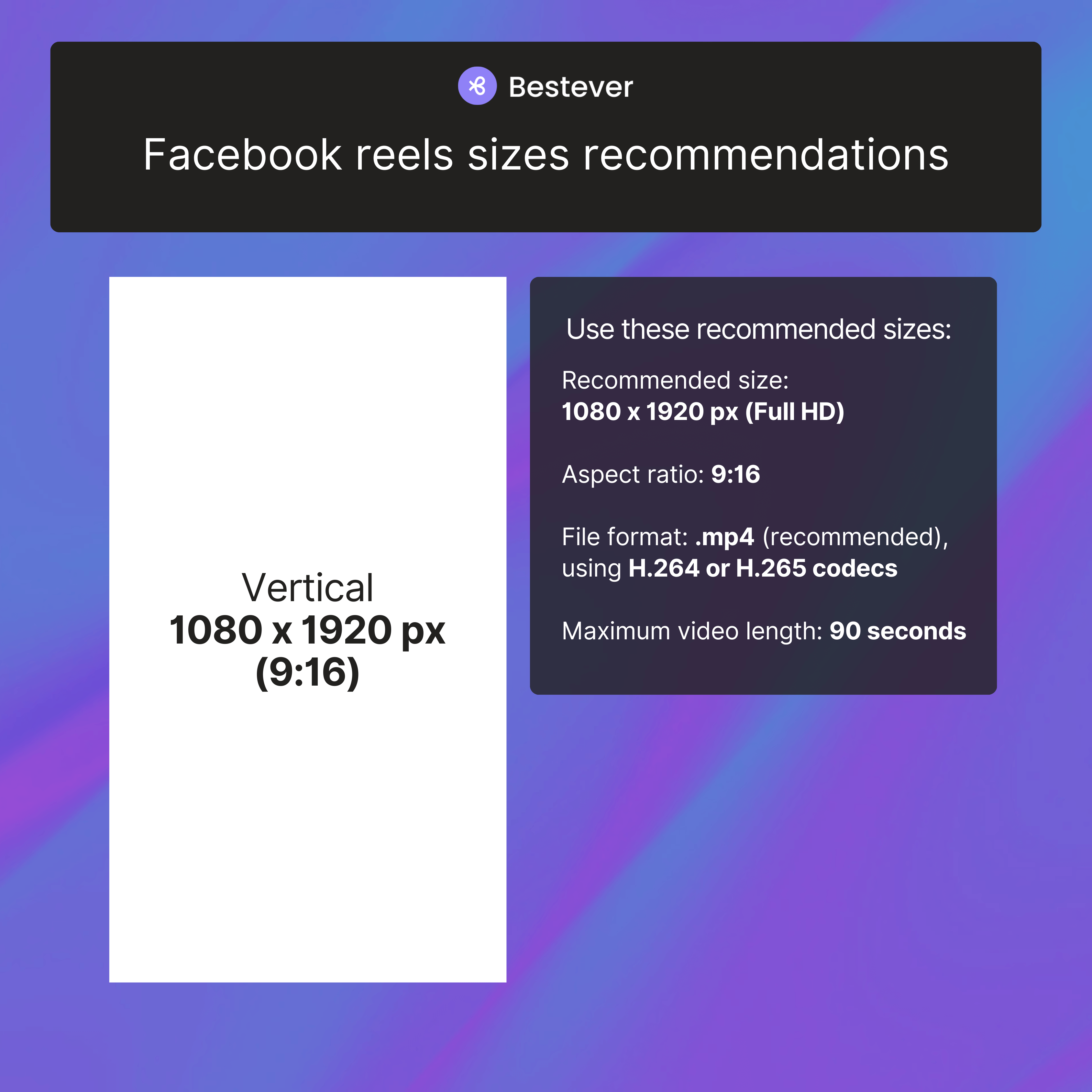
Facebook Reels are designed for short, engaging vertical videos that perform well on mobile. To ensure your Reels look sharp and professional, follow these size recommendations:
- Recommended size: 1080 x 1920 px (Full HD)
- Aspect ratio: 9:16
- File format: .mp4 (recommended), using H.264 or H.265 codecs
- Maximum video length: 90 seconds
Since Stories and Reels are mostly viewed on phones, placing text and overlays in the center helps avoid them getting cut off by interface elements like profile icons or buttons. Remember the no text zones!
You can also use bold, easy-to-read fonts and high-contrast colors to make sure text stands out, even on smaller screens.
Facebook profile picture size and formatting
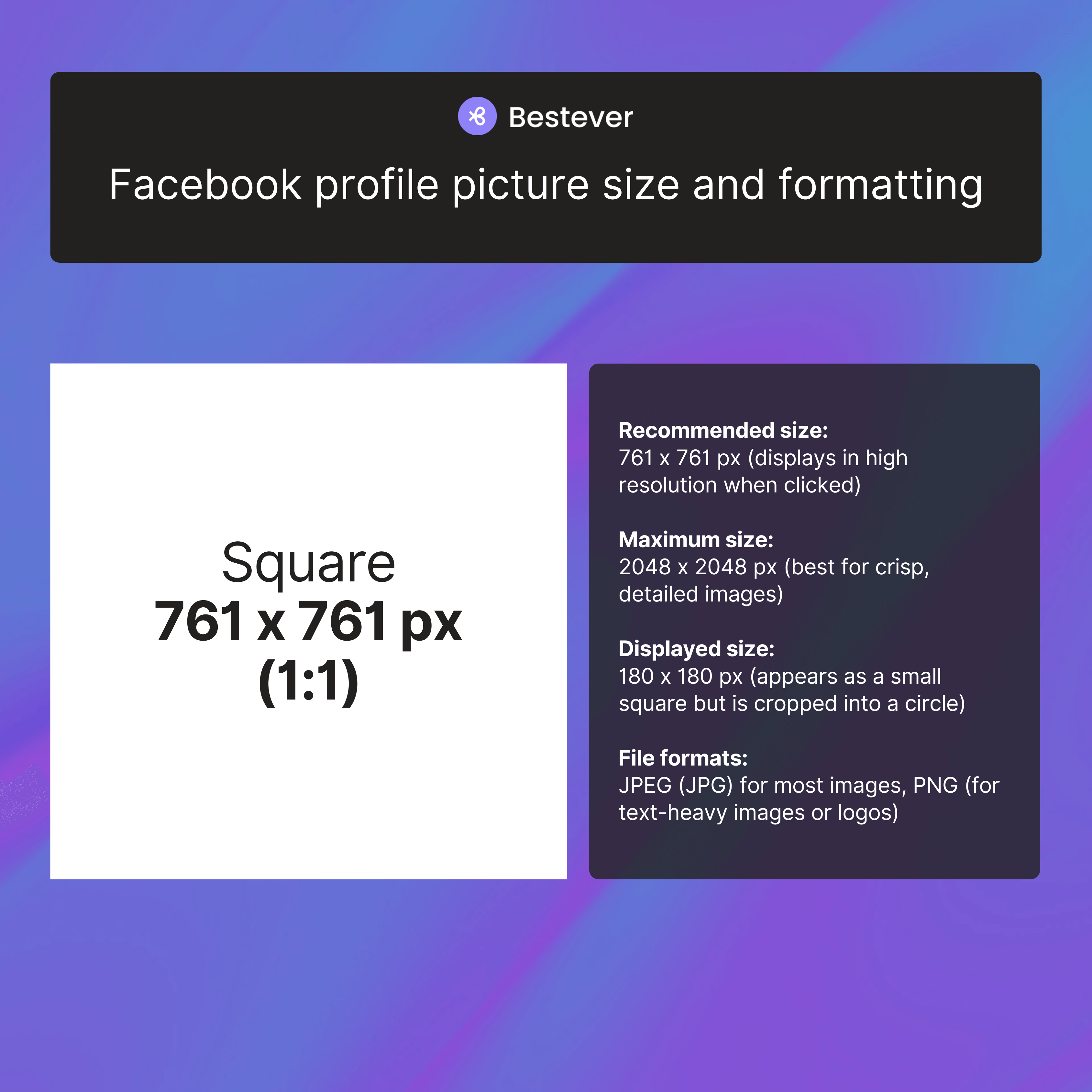
Your profile picture is one of the first things people see on Facebook, making it a key part of your identity. To ensure it looks sharp and professional, follow these guidelines:
- Recommended size: 761 x 761 px (displays in high resolution when clicked)
- Maximum size: 2048 x 2048 px (best for crisp, detailed images)
- Displayed size: 180 x 180 px (appears as a small square but is cropped into a circle)
- File formats: JPEG (JPG) for most images, PNG (for text-heavy images or logos)
Facebook displays profile pictures as circles, cropping the uploaded square image accordingly. While they might appear as small (180 x 180 pixels), uploading a larger image ensures optimal quality across different larger display sizes.
Facebook profile cover photo size
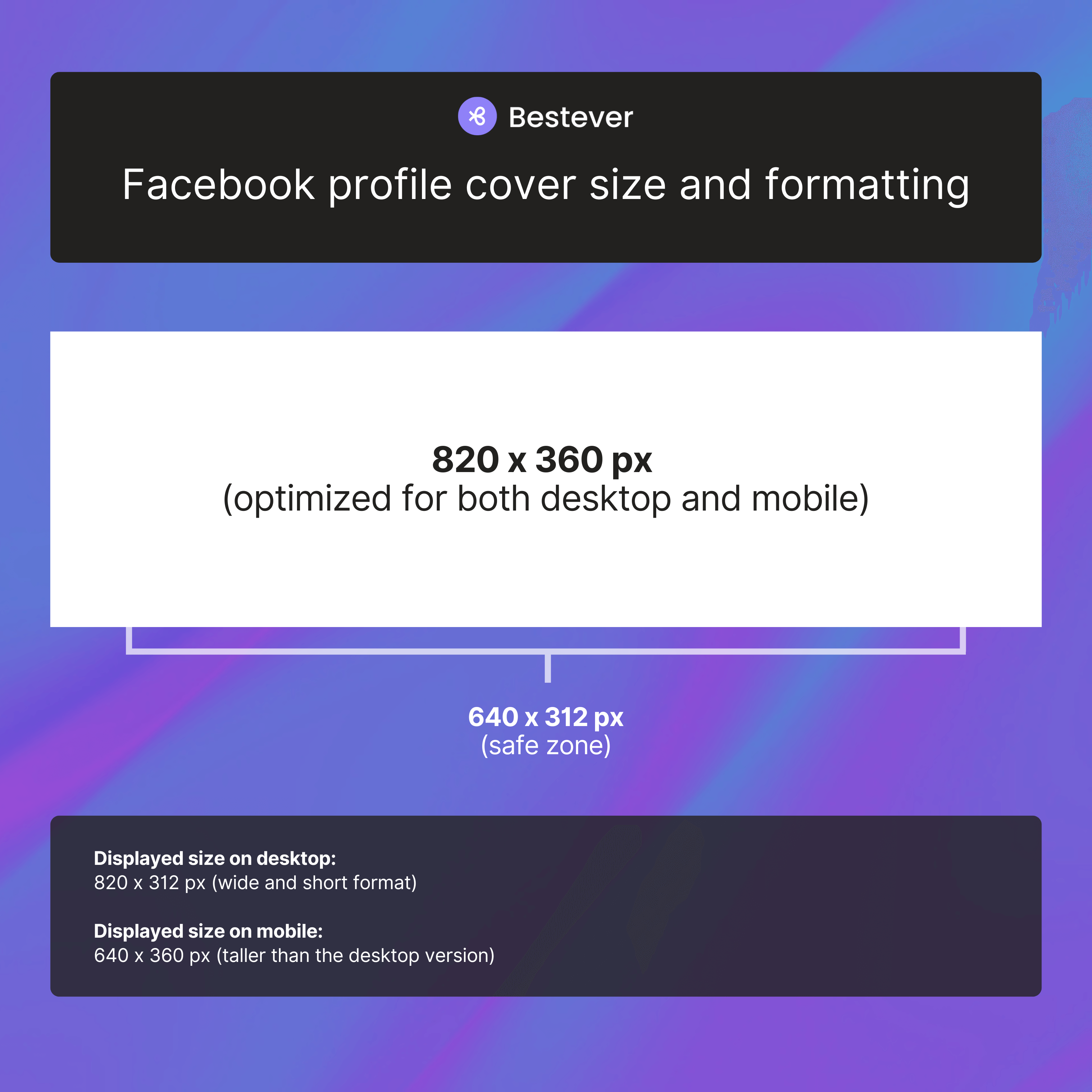
Your Facebook profile cover photo is a key visual element that helps showcase your personality, brand, or message. Since cover photos display differently on desktop and mobile, it’s important to use the right dimensions to ensure clarity across all devices. Here are the recommendations:
- Recommended size: 820 x 360 px (optimized for both desktop and mobile)
- Displayed size on desktop: 820 x 312 px (wide and short format)
- Displayed size on mobile: 640 x 360 px (taller than the desktop version)
- Safe zone: Keep key content within 640 x 312 px to prevent cropping
- File formats: JPEG or PNG
Because cover photos are cropped differently on desktop and mobile, avoid placing important elements — such as logos or text — near the edges, as they may be cut off on different screens.
Pro tip: Remember that your profile picture will partially cover the bottom left side of the image, so it’s a good idea to avoid putting anything important there.
Facebook group or event cover photo size

Facebook group cover photos help establish your group’s identity and set the tone for its content. Whether it’s a community, business, or special interest group, using the right size ensures your cover looks sharp and professional. Here’s what to do:
- Group cover photo size: 1640 x 924 px (16:9 aspect ratio)
- Event cover photo size: 1200 x 628 px (19:9 aspect ratio)
- Displayed size: May be slightly cropped depending on the device
- File formats: JPEG or PNG
It’s a good idea to keep your cover photo design aligned with your branding or theme since this can make it more memorable to those who see it. Businesses can use this space to highlight products, promotions, or announcements, while community groups might opt for engaging visuals that represent their members.
For event cover photos, a clear, high-quality image that highlights the event’s details is best. Avoid placing important text or graphics too close to the edges to ensure they remain visible across different devices.
Facebook ad sizes and specs

Another way to widen your reach is to create Facebook ads, and just like posts, they have recommended sizes and aspect ratios.
Image and video ad recommendations
It’s a good idea to follow Facebook’s recommended image and video specifications to make sure that your ads appear their best. Those sizes are:
- Image ads (single image): 1.91:1 aspect ratio (Facebook allows some flexibility in resolutions)
- Video ads:
- 1:1 ratio: 1440 x 1440 px (best for desktop & mobile)
- 4:5 ratio: 1440 x 1800 px (optimized for mobile)
- File formats: MP4, MOV, or GIF
- Recommended video length: Aim for 15 seconds or less (although long-form content is accepted)
Using high-quality images and videos (without exceeding file size limits) ensures your ads remain sharp and engaging. While Facebook supports lower resolutions, sticking to the recommended sizes prevents pixelation or compression issues.
Pro tip: Keeping your ad formats consistent across campaigns builds brand recognition and makes your content more visually appealing and creates a more recognizable, memorable look.
Carousel ad specs

Carousel ads allow you to showcase multiple images or videos in a swipeable format, making them ideal for storytelling, product showcases, or highlighting key features. Here are the specs to follow:
- Recommended size: 1080 x 1080 px (1:1 ratio)
- Maximum resolution: 2048 x 2048 px (higher resolutions can be uploaded but may be compressed)
- File formats:
- Images: JPG, PNG
- Videos: GIF, MP4, MOV
- Maximum number of slides: 10 (images or videos per carousel)
- File size limits:
- Images: Up to 30MB each
- Videos: Up to 4GB each
- Recommended video length: Aim for 15 seconds or less per slide for optimal engagement. While longer videos are technically supported, shorter formats are generally more effective.
For Carousel ads, make the first image count — it’s the first thing users see and should grab attention. Use a narrative approach by arranging slides strategically to guide viewers through a story, product showcase, or testimonials. Double-check before posting — you can reorder or delete slides later, but you can’t add new ones after publishing.
Want to stand out on Facebook? Check these tips
Ready to optimize your content strategy? Here’s how you can make your profile, posts, and ads shine:
- Test different sizes for engagement: Some people interact more with square images, while others prefer vertical ones. Try different sizes and see what gets the best response from your audience.
- Follow Facebook’s recommended file size limits: Facebook compresses large files, which can lower quality. Stick to a 30MB max for images and 4GB (240 minutes) max for videos to avoid unnecessary compression.
- Keep important elements within safe zones: Facebook crops images differently on desktop and mobile. Keep everything important centered so nothing gets cut off.
- Avoid excessive text in images: Nobody likes a wall of text on an image — it just feels cluttered. Keep it simple and focus on the most important details. If you need text, make it bold, large, and easy to read.
- Maintain a consistent aspect ratio: Keeping your posts the same size makes your page look more polished. 1:1 (square) or 4:5 (vertical) for feed posts and 9:16 for Stories and Reels are ideal.
- Keep profile and cover photos updated: Your profile and cover photos are the first thing people see. Updating them regularly with fresh, high-quality images keeps your page looking active and professional.
- Use proper color profiles: Facebook uses sRGB color space, so exporting your images in this format keeps the colors looking right. Other formats, like CMYK, can make images look dull or off.
Use the best tools to enhance image quality
There are several free and paid tools that help resize, format, and optimize Facebook images to give you better quality. You can try using the tools below:
- Facebook’s built-in editor: If you only need to make minor edits, you can use Facebook’s existing editor to make your changes. It’s the most convenient way, but there are limited editing features.
- Canva: Easy drag-and-drop design tool that’s great for quick, professional visuals even without design experience. Some advanced features require a paid subscription.
- Adobe Photoshop: Photoshop is the king of professional editing software, with full control over resizing, colors, and retouching. It’s a great choice for high-quality, polished visuals, but it requires a subscription and has a learning curve.
- Adobe Express: A simplified version of Photoshop for resizing, filters, and text overlays. It’s a good tool for quick edits and social media graphics, but it lacks advanced customization options. You can use Express for free, but you need to pay for many features.
- TinyPNG: Compresses PNG and JPEG files and reduces file sizes without reducing visible quality.
Create optimized Facebook ads with Bestever
Whether you want to grow your following or get more people checking out your business, using the right Facebook post size is just part of the equation. You’ll also need more eyes on your content, which sometimes means making ads. That’s where we can help.
Bestever makes it easier to get insight into your audience, create ads, and analyze how effective they are. Here’s how:
- Analyze your Facebook ad performance fast: Meta’s analytics dashboard can be confusing for new users. Bestever’s Ad Analysis tool uses Meta’s analytics but makes it easier to take out the guesswork and get feedback on your ads’ Conversion Potential, Engagement, and Budget Efficiency in real time.
- Know your audience: Not 100% sure about your target audience? Bestever has audience analysis tools that help you uncover key insights on who you want to serve your content and ads to. Give us your website URL and we’ll analyze your existing traffic and give you suggestions on how you can improve your targeting.
- Improve your ads before you waste your budget: Waste less time and money — Bestever helps you pinpoint weaknesses in your strategy before you waste your advertising budget. Bestever gives you actionable data-based feedback on how you can improve your visuals and calls to action.
- Generate high-converting ad ideas: Out of ideas? Bestever can look at your website and help you generate some creatives without hiring a big team. You can pull stock photos and videos that suit you or your brand’s voice and launch more ad variations, fast. If you need extra help, Bestever has a design service that can help you fine-tune your graphics.
- Use old ad data: If you’ve run ads before, Bestever can look at your campaigns’ historical data and give you suggestions based on how your ads have performed in the past. Get concrete insights, like the patterns behind your high-performing campaigns.
- See what your competitors are doing: Bestever can help you track and benchmark competitors’ ads and strategies in-depth so you spend less time doing guesswork in Ads Library.
Ready to improve your Facebook ad strategy and increase engagement? Let our team show you how to analyze your top-performing ads and optimize them.



